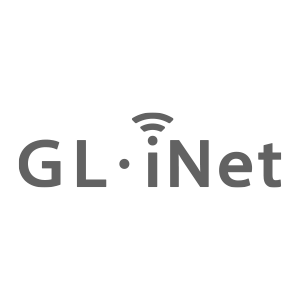EDIT: This works for other carriers too, not just Visible Wireless.
For Mac users,
The steps I followed for MacOS El Capitan can be found here at post #10
Instructions for MacOS Monterey from @Lolaeliz can be found here at post #34
———
Original Post:
How to bypass bandwidth limits on your Windows PC/laptop when using Visible Wireless through a hotspot. This probably works for other carriers too besides Visible, so it would be great if folks could test it and report back. This would be very helpful info for the entire community.
It's a good idea to run a speed test using speedtest.net before you begin so you have a baseline. It should be about 5 Mbps down and up whenever your device is connected via your phone's hotspot on the Visible network. (Note: Without using hotspot, your phone directly will have results at around 10+ Mbps down and up.)
1) Run a command prompt as administrator by clicking on your WINDOWS button (aka the Start button) and type "cmd" from your keyboard. When you see COMMAND PROMPT in the list, right click on it, and select RUN AS ADMINISTRATOR.
2) In the command prompt window, type in the following string shown below, and hit the ENTER key.
netsh int ipv4 set glob defaultcurhoplimit=65
NOTE: What you're doing is changing the TTL default value from 128 (PC) to 65 (mobile) to fool Visible's network into thinking your hotspot-connected device is a phone instead of a PC or a hotspot. You can change this back at any time, but otherwise it shouldn't negatively affect anything else you're doing if you were to leave it as is.
3) If you did everything right, it will respond with "ok." If you did something wrong, you'll see an eror like "the parameter is incorrect."
4) Run another speed test and you should see that your PC now gets the full bandwidth as if you were running the speed test directly from your mobile phone.
=======================
Here's my before and after speeds:
![Image]()
![Image]()
=================================
Here's a youtube video explaining the steps:
For Mac users,
The steps I followed for MacOS El Capitan can be found here at post #10
Instructions for MacOS Monterey from @Lolaeliz can be found here at post #34
———
Original Post:
How to bypass bandwidth limits on your Windows PC/laptop when using Visible Wireless through a hotspot. This probably works for other carriers too besides Visible, so it would be great if folks could test it and report back. This would be very helpful info for the entire community.
It's a good idea to run a speed test using speedtest.net before you begin so you have a baseline. It should be about 5 Mbps down and up whenever your device is connected via your phone's hotspot on the Visible network. (Note: Without using hotspot, your phone directly will have results at around 10+ Mbps down and up.)
1) Run a command prompt as administrator by clicking on your WINDOWS button (aka the Start button) and type "cmd" from your keyboard. When you see COMMAND PROMPT in the list, right click on it, and select RUN AS ADMINISTRATOR.
2) In the command prompt window, type in the following string shown below, and hit the ENTER key.
netsh int ipv4 set glob defaultcurhoplimit=65
NOTE: What you're doing is changing the TTL default value from 128 (PC) to 65 (mobile) to fool Visible's network into thinking your hotspot-connected device is a phone instead of a PC or a hotspot. You can change this back at any time, but otherwise it shouldn't negatively affect anything else you're doing if you were to leave it as is.
3) If you did everything right, it will respond with "ok." If you did something wrong, you'll see an eror like "the parameter is incorrect."
4) Run another speed test and you should see that your PC now gets the full bandwidth as if you were running the speed test directly from your mobile phone.
=======================
Here's my before and after speeds:
=================================
Here's a youtube video explaining the steps: